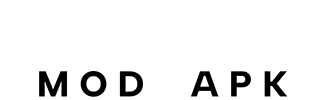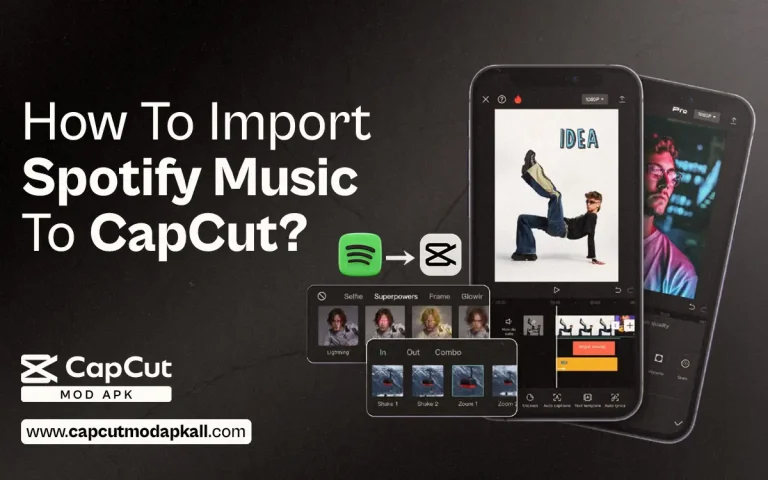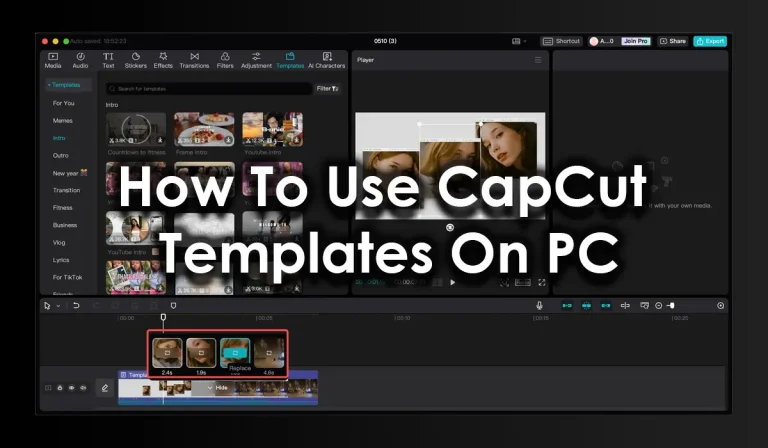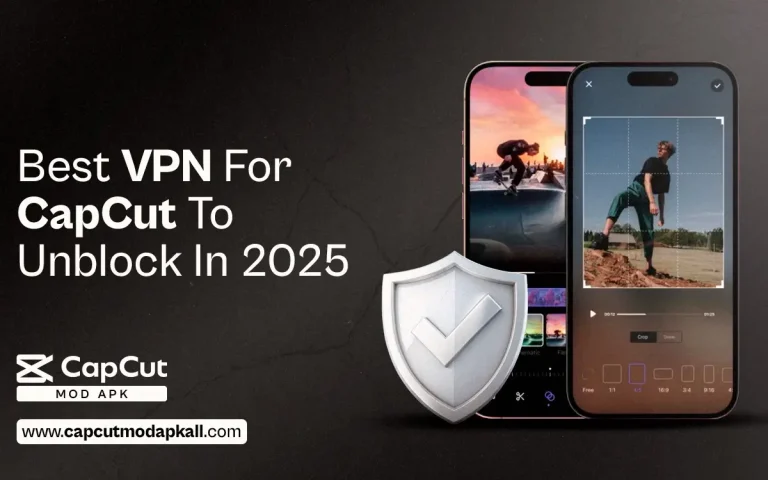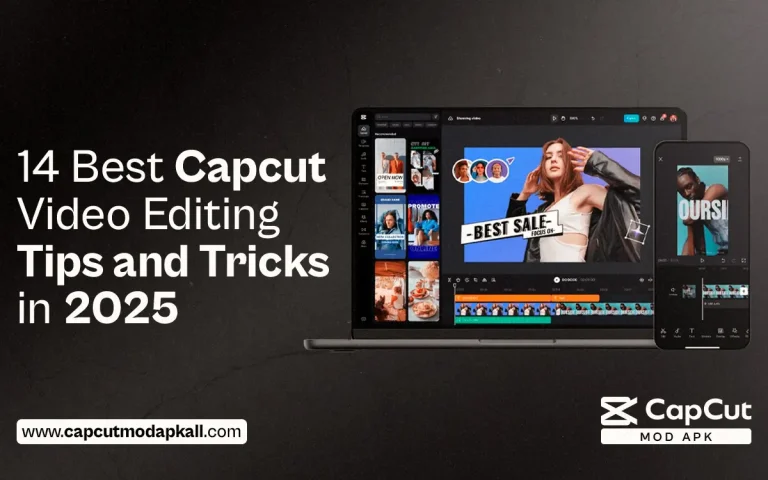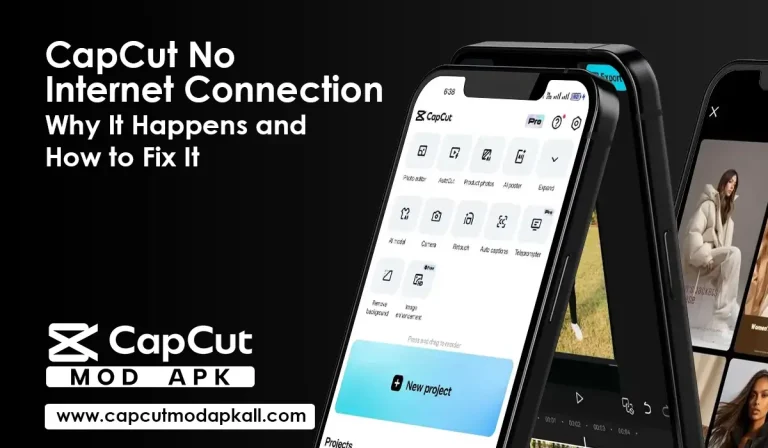Are you looking for the best video editor of 2025? I did a comparison of Capcut vs InShot to help you decide which is the best video editor for all your needs. I prefer Capcut video editor based on the following facts i shared below but you can choose what you like based on their features and functionalities.
What is Capcut
CapCut is a video editing app created by Tik Tok’s parent company, ByteDance. The editing tools are specifically catered towards recreating all the popular and trendy videos on their TikTok feed.
What is InShot
InShot Pro APK is basically a photo editor app but recently they updated it and made it works as a video editor that is available for iOS and android devices. Although InShot is free to use, you can remove ads and unlock premium editing features by purchasing InShot paid plans.
InShot is also a best choice for many of the content creators as it also provides cool effects and templates to make your editing work easy. You can also apply all kinds of editing techniques on your video and create amazing videos for your tikTok, Facebook and Instagram reels, Youtube shorts and whatsapp statuses.
Capcut Vs InShot – What is the Main Difference?
Let’s do the comparation between capcut and inshot so we identify the best video editing app for all your video editing needs.
Compatibility
Capcut
Capcut app is compatible with Android, iOS, Mac, Windows. You can use any device to edit your videos and publish directly from the Capcut app to your social media platforms.
InShot
InShot is also compatible with Android and iOS.
User Interface
Capcut
Capcut comes with a beginner friendly interface that is easily understandable by the user of any age group.The CapCut interface comprises four key components: the Preview Window, Timeline, Main Toolbar, and Sub Toolbars. The Preview Window lets you play back videos and interact directly with clips. The timeline is your workspace for arranging and editing video, audio, overlay, effects, and text tracks.
InShot
InShot also comes with the straightforward design interface that is easily understable by any user. But there is a lack of some self explanatory element which leads users to find difficulty in editingtheir video. Beside this the colour grading is also not so satisfactory. There are no guidelines or tutorials provided by the company for the ease of users.
Price
Capcut
Capcut is free to use. You can edit and apply any kind of effects from the available library for free and use them in your videos. There are no ads displayed to users in between editing which makes Capcut the only best choice for video editing. Capcut also facilitates pro video editors by providing them the amazing effects and templates to upscale their videos.
Price
InShot
InShot is also free to use but ads in between makes you tired while editing your videos. To remove ads and unlock the advanced editing features you have to get the InShot paid version which costs you approx $4 per month.
Capcut or InShot – Features Comparison
Capcut
CapCut is more than just an online video editor—it’s a powerful tool that empowers businesses and individuals to create remarkable video content.
Below is the list of Capcut features that helps you create and edit videos that go viral.
Chroma Key
Another very useful feature of capcut that is advanced is chroma key .It enables you to take away a colour this is seen within a video clip, and swap it with any background of your video .This is very helpful feature in making the video more unique and professional.
Multi Layer Editing
CapCut provides all the tools to create complex, multi-layered images, from basic stacking to sophisticated blending modes. This range of options encourages users to experiment and push the boundaries of their creativity, making it much more than just a photo app to layer photos.
Keyframe Animation
In CapCut desktop video editor, a keyframe is a very useful feature to create animations and dynamic effects within your video projects. This feature give your video professional look .
Video Background Removal
Capcut also provides you with this amazing feature with which you can remove the background of any video with just one click. The intelligence system of Capcut auto analyses the video and cuts the background of any subject. You can then later use this video in any other project with some extra effects.
Auto Captions Generator
Adding subtitles to your content on CapCut is easy, and it only takes a minute or so to do it. Just launch the CapCut editor and upload your content. Then, select the “Text” tab. From there, click on “auto-captions,” choose your language, and wait for CapCut to generate the text for you.
Body Ai
The Body AI feature is the most popular and crazy feature of Capcut. Many of the viral tikTok videos use this feature to enhance their engagement rate. There are many effects inside this feature that you can use to create amazing effects.
Video Stabilization
Stabilizing a shaky video with the CapCut video editor is straightforward. Once you have imported your video into the app, navigate to the “Basic” settings. Within this section, select the “Stabilize” option to choose the desired stability level.
Advanced Video Editing Tools
Capcut comes with the advanced video editing tools such as colour grading, speed control, audio enhancement, trimming, cutting and resizing etc. These advanced features of Capcut help you edit amazing videos.
Body Ai
The Body AI feature is the most popular and crazy feature of Capcut. Many of the viral tikTok videos use this feature to enhance their engagement rate. There are many effects inside this feature that you can use to create amazing effects.
InShot
Video Splitting
Splitting lets you cut an audio or video clip into two or more parts so you can edit, move or delete them. Trimming allows you to drag the sides of a media asset inwards to shorten it or outwards to lengthen it.
Basic Editing Tools
InShot offers basic editing tools that can help content creators to edit their personal as well as professional videos. Although these basic editing tools are not enough to edit professional videos, it may give you satisfactory results.
Transitions
InShot provides a lot of transitions that you can use in between your video cuts to make them smooth and because of transition you can make a perfect video.
Text and Stickers
A sticker is a detailed illustration of a character that represents an emotion or action that is a mix of cartoons and Japanese smiley like “emojis” sent through instant messaging platforms.
Filters & Effects
To apply an effect to your video, open it in the Editor. Select its layer to open the Video panel. Find Effects in the Video panel and select it to see your video filter options. You can choose Grayscale for a more serious vibe. and InShot provides dozens of filters.
Music Library
Click the red download button to download it from the cloud and then click the red USE button to add it to your video editing timeline.