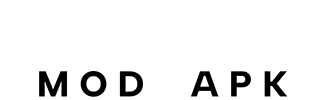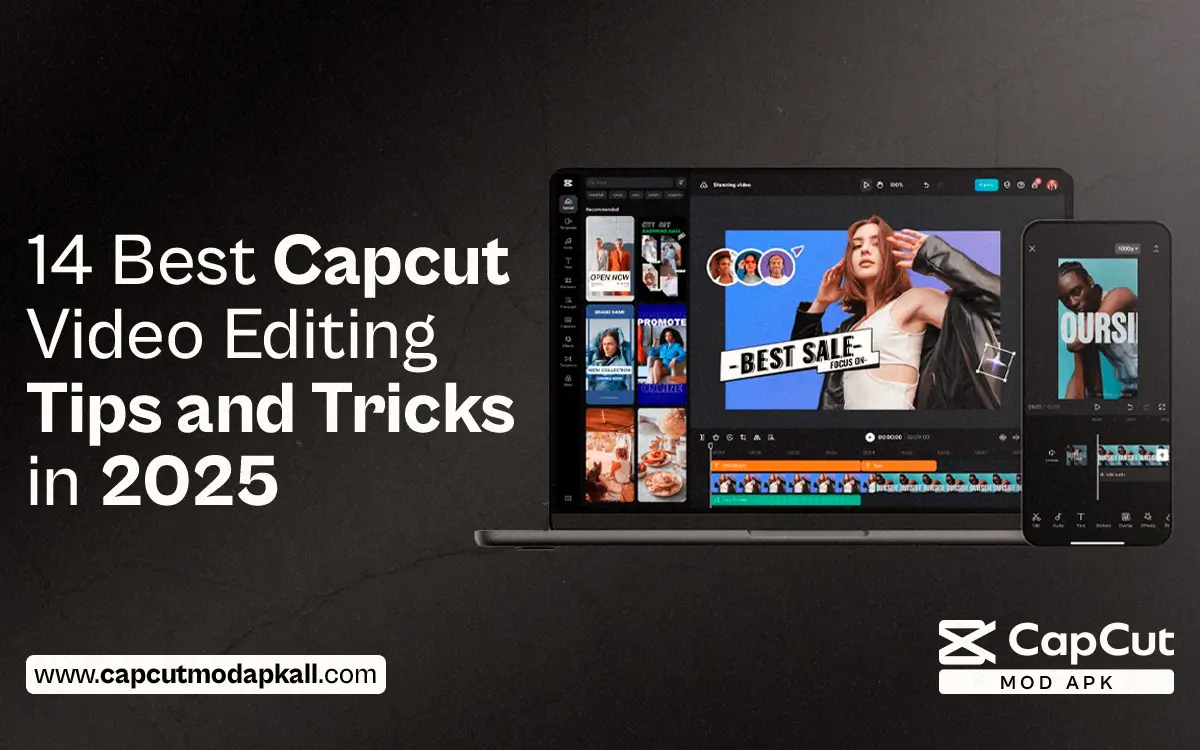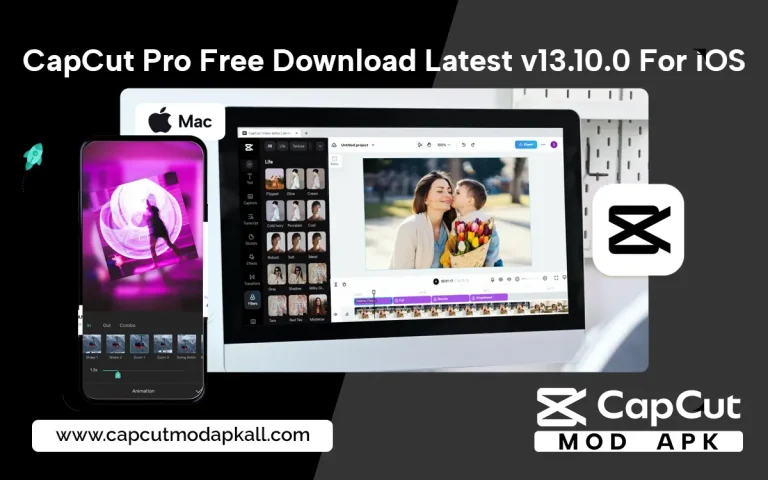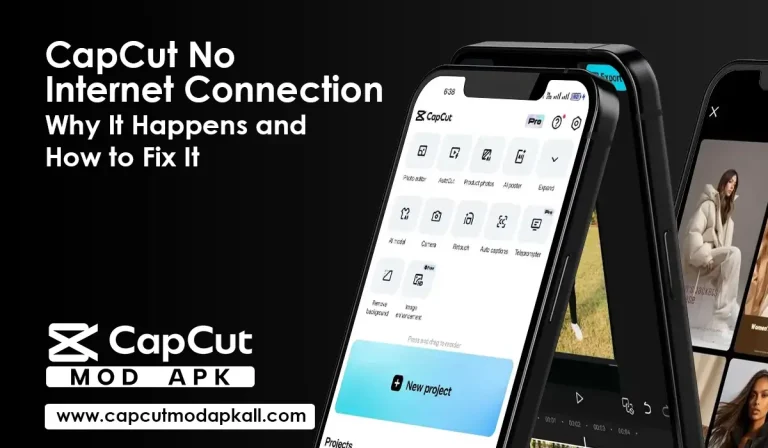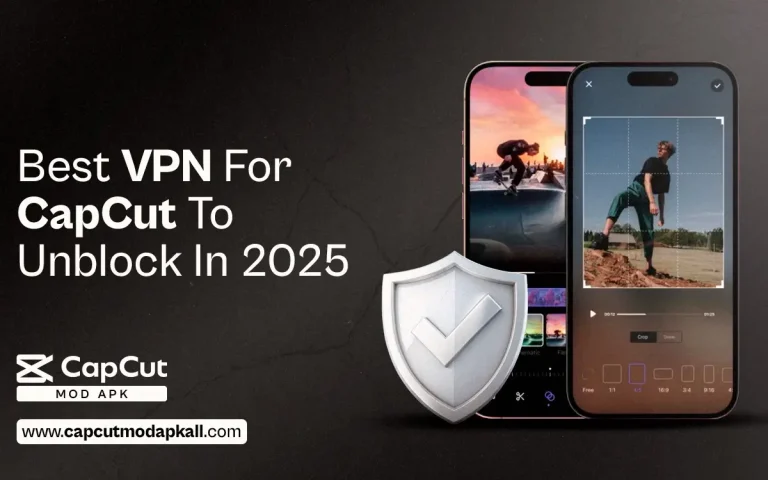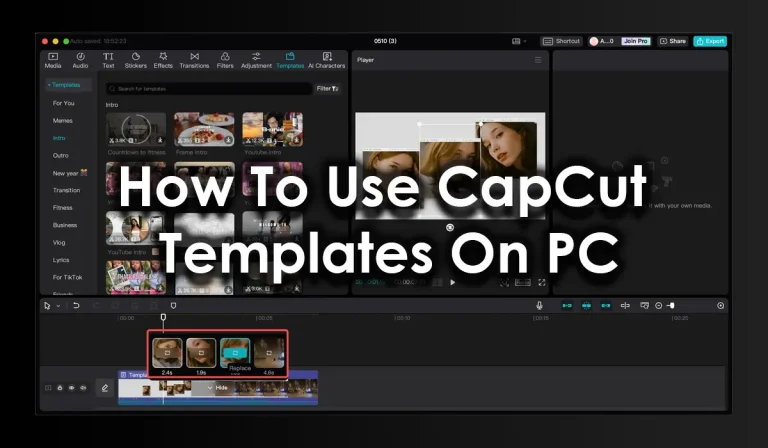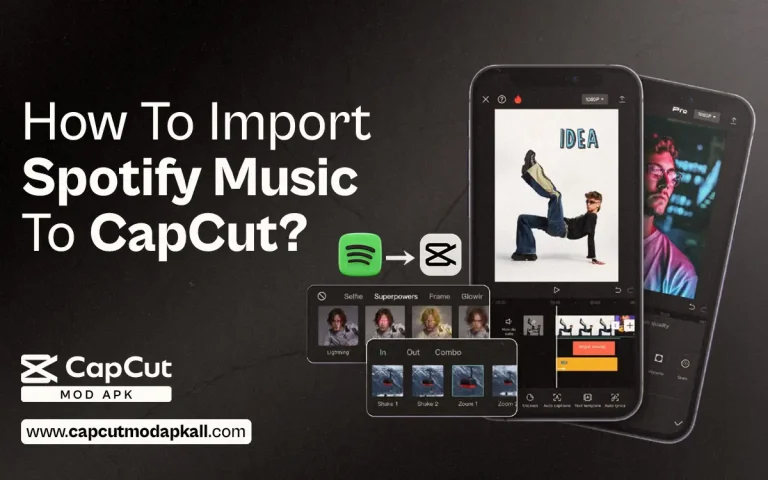As you know! CapCut is an app that makes video editing very easy with a user-friendly interface. If you are a beginner or an experienced person, this app offers all kinds of features. In this article, we will share the 14 Best CapCut Video Editing simple and unique editing tips and tricks that you have not seen.
These tips include features like smooth animations, amazing transitions, and methods, among others, for easily exporting your videos. So quickly scroll down the article and make the most of these 14 video editing tips and tricks.
Why people search for CapCut video Editing tips?
People search for CapCut video editing tips and tricks to make their videos mind-blowing. CapCut is an easy video editing app, but people want to learn more features. If you are facing issues to access The App then download VPN for CapCut.
14 Best Capcut Video Editing Tip
Speed Control
Guys, this is my favorite feature because it speeds up or slows down specific parts of your video. You can go to “Speed” and select the speed you want. Speed control lets you make dramatic effects or cool transitions in your clips.
Text Effects
Text effects are modifications/visual enhancements that can be applied to the text to make the text more visually appealing and engaging. These effects include shadow, glow, strikethrough, gradient, etc. Turn to CapCut video editor to add personalized texts effectively.
Speed Ramping
Guys, I want to tell you about this feature: I’ve used it for a long time and have a lot of experience with it. You can change the speed at different points in your video to add incredible excitement. Slow down for dramatic moments or speed up for action scenes.
Reverse Video
Another really fun and interesting feature is that if you want to reverse your video, tap on the clip and select “Reverse.” After that, your video will play backwards. It is perfect for fun and cool effects.
Audio Ducking
If you have not used this feature, you are missing out an amazing feature of capcut This feature adjusts audio levels, ensuring that background music remains subtle during dialogue and becomes more prominent during silent segments.
Add Stickers
You can make your video more fantastic by using stickers. Including animated and static options, to suit any video theme.
Zoom In and Out
You can zoom in or out on clips to highlight important parts of a video. It helps to focus on specific details or create the best zoom effects. This feature is very helpful for the usre .
Picture-in-Picture
In picture-in-picture, you can place one video thumbnail a top a larger playback. Picture-in-picture effects in CapCut give you the flexibility to add commentary to video footage.
High-Quality Export
After editing, you can export your video in high quality, ensuring it looks great when shared on social media.
Trim Video Parts
It incorprates trimming, splitting, and merging features that enable you to remove the unwanted clips of the video and add your wanted footage to make the final work engaging.
Filters for a New Look
Use filters to give your video a fresh new style. In this feature, choose a filter from the Filters section that matches your mood or theme. It can instantly transform your video from bright to moody. It would help if you tried this, as I am sharing features that will take your video editing skills to the next level.
Keyframes for Animation
In CapCut desktop video editor, a keyframe is a fundamental feature to create precise animations and dynamic effects within your video projects
Remove Background Noise
It removes unwanted background sounds, making your voice clear and your video sound more professional. This feature will make your editing perfect
Chroma Key (Green Screen)
The Chroma Key feature is stunning for removing the background from the video. You can select a color (like green) and replace it with another video or image. Green screens are super useful for special effects like virtual backgrounds.